Frequently Asked Questions
Select one of the categories below to see our FAQs and answers:
General Information
Emergencies can happen at any time of the day or night.
We have tailored our product to cater for all levels of expertise and it is suitable and beneficial for both primary care vets, who may not have regular opportunities to practice skills in dealing with emergencies, or the dedicated out-of-hours vet who wants to keep abreast of the latest advances in emergency medicine.
VETbytes can also help with the transition from primary care vet to out-of-hours provider by encouraging a consistent and high-quality approach.
VETbytes ‘Everyday Emergencies’ is a web-based application and is not available on the Android or Apple app stores. However, you can still enjoy quick and easy access by saving the VETbytes link directly to your device. This will allow you to log in using your username and password, with the added convenience of features like Face ID.
For detailed instructions on how to save the web application to your device, please refer to the ‘Getting Started’ section below under ‘Is there a quick and easy way for users to access VETbytes without having to log in each time?’
VETbytes is continuously updated, making it the most current veterinary clinical resource available.
Our team of vets comb through peer-reviewed veterinary literature, extracting the essential information you need for faster, better clinical decisions.
Urgent updates will be made for evidence that significantly impacts patient health or welfare.
New evidence that could change practice is updated within one month.
Evidence that supports our current recommendations is updated within three months.
Subscription and Payments
If you need to update your payment card details – please follow these steps:
- Login to VETbytes
- Click on the “Account” menu item
- Click on the “Subscriptions” tab
- Click “View” on your active subscription that you would like to change the payment details
- Click the “Change payment” button to update your card details and follow the prompts
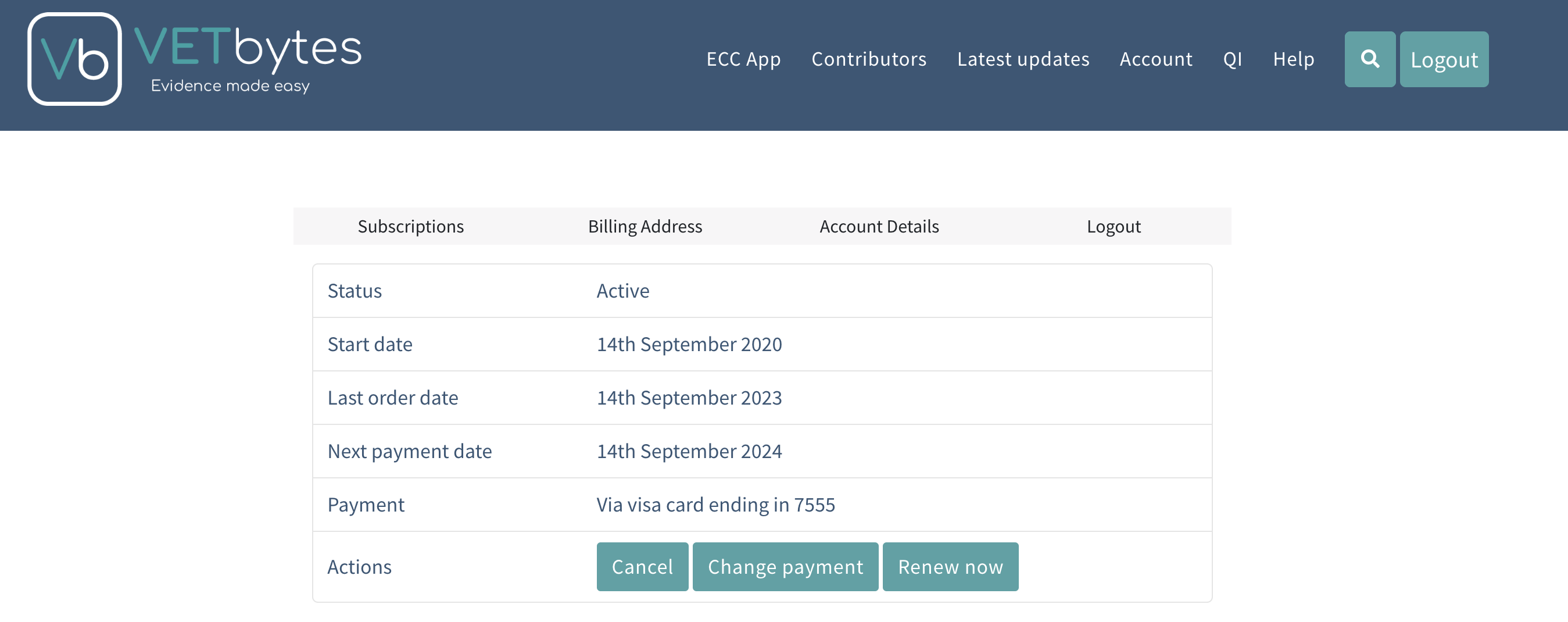
We offer individual and practice subscriptions to accommodate all types of establishments, from small single-site practices to large corporations. BSAVA members receive a 33% discount, and BSAVA student members can access our product for FREE.
Click here to explore our packages.
Sign up for an individual subscription online for immediate access. For practice subscriptions, we will reach out within 48 hours of receiving your payment to begin onboarding your team.
Full BSAVA members are eligible for a 33% discount on individual subscriptions to VETbytes.
To access this discount, simply enter your BSAVA email address and BSAVA number at the checkout.
Your status as a full member will be automatically recognised, and your payment will be reduced by 33%.
Subscription to VETbytes ‘Everyday Emergencies’ is FREE for all BSAVA student members.
If you are not already a BSAVA student member, you can sign up for FREE membership here.
Once registered, or if you’re an existing BSAVA student member, you can subscribe to VETbytes for FREE by entering your BSAVA username and membership number at the checkout.
This will automatically recognise your status as a student member and reduce your payment to £0.00 without requiring any payment details.
Click here for more details
New graduates who are members of the BSAVA are eligible for a 6-month free subscription to VETbytes.
To access your 6-month free subscription, select the “Individual subscription – Annual” and enter your BSAVA email address and BSAVA number at the checkout.
This will automatically recognise your status as a new graduate member and reduce your payment to £0.00 without requiring any payment details.
At the end of your free subscription, we will contact you via email to ask if you would like to continue with a fully paid subscription.
An invoice for your subscription is attached to the renewal email as a PDF document.
This email is sent to the billing address contact.
If you need to get a copy of any invoice you can access the invoices in the “Account” section of the website.
1) Log in to VETbytes

2) Click “Account”

3) Click “Subscriptions”

4) Click “View” on the relevant subscription

5) Go to the “Related Orders” section
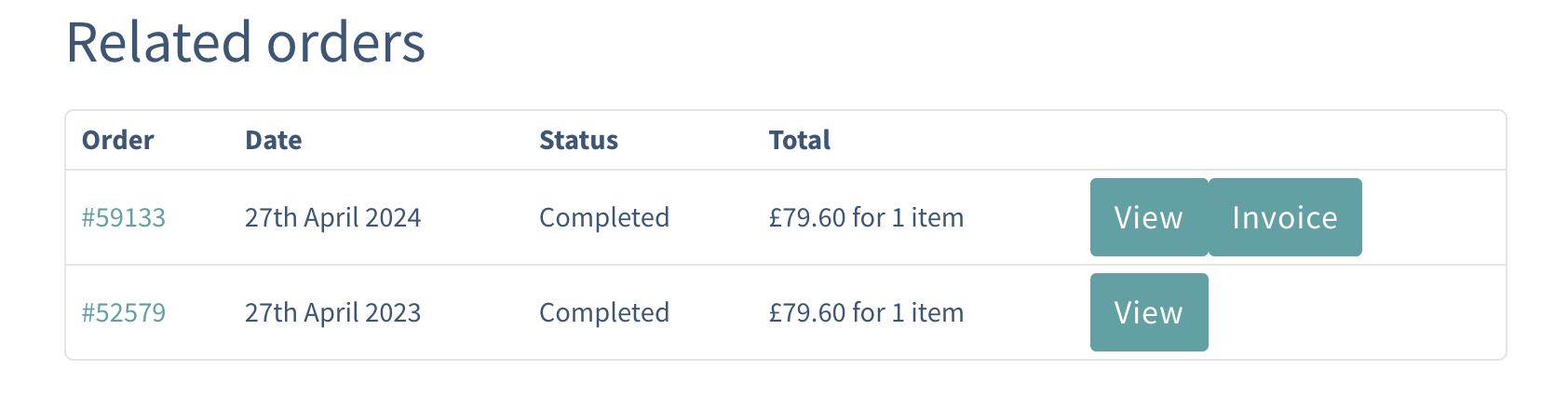
6) Click the relevant “Invoice” button
7) The invoice will be displayed in your browser and can be saved from here
If you need to get in touch – please use the Contact Us page
Getting Started
You can log in anytime at https://vetbytes.co.uk using your credentials.
If you forget your password, simply click the “Forgot password” link to reset it.
Practice Subscriptions
If your practice has subscribed to one of our “practice” packages and included either IP login or Single Sign-On (SSO) login, all users can access the product without needing to log in. This streamlines access, saving time and reducing stress, particularly during emergencies.
Individual Subscriptions
As an individual subscriber, you can save the VETbytes link to your device, allowing you to quickly log in by saving your credentials in the browser or using Face ID as follows:
Accessing VETbytes on Mobile Devices:
To ensure easy access on mobile devices, follow these simple steps to add VETbytes to your home screen:
For iOS (iPhone/iPad):
Open the VETbytes Website:
- Start by opening the VETbytes website (vetbytes.com) in Safari.
Add to Home Screen:
- Tap the Share button (usually at the bottom of the screen).
- Scroll down and select Add to Home Screen.
- Tap Add in the top-right corner.
- You will now see a VETbytes icon on your home screen, just like a regular app.
Enable Face ID for Quick Login:
- After adding VETbytes to your home screen, you can use Face ID for a quicker login experience. When you first log in, you will be prompted to save your credentials, allowing Face ID to automatically fill them in future sessions.
For Android:
Open the VETbytes Website:
- Open the VETbytes website (vetbytes.com) in Chrome.
Add to Home Screen:
- Tap the Menu button (usually represented by three dots in the top-right corner).
- Select Add to Home Screen.
- Confirm by tapping Add.
- The VETbytes icon will now appear on your home screen, functioning just like an app.
Enable Quick Login:
- Similar to iOS, you can save your login credentials in the browser for quick access without repeatedly entering your username and password.
Accessing VETbytes on Desktop Devices:
For desktop devices, creating a quick link on your desktop or taskbar allows you to access VETbytes with a single click:
For Windows:
Open the VETBytes Website:
- Visit the VETbytes website (vetbytes.com) using your preferred browser.
Create a Desktop Shortcut:
- Click the three dots or menu in the browser (e.g., in Chrome or Edge).
- Select More tools > Create shortcut.
- Name the shortcut “VETbytes” and click Create.
- A VETbytes icon will appear on your desktop, which you can drag to your taskbar for even quicker access.
Enable Quick Login:
- You can save your login credentials in the browser for quick access without repeatedly entering your username and password.
For macOS:
- Open the VETbytes Website:
- Visit the VETbytes website (vetbytes.com) in Safari.
- Add to Dock or Desktop:
- Resize the browser window so that the VETbytes website icon (from the URL bar) is visible.
- Drag the website icon to your desktop or directly to the Dock.
- This creates a quick link that functions similarly to an app.
Enable Quick Login:
- You can save your login credentials in the browser for quick access without repeatedly entering your username and password.
If you select one of our “practice” subscription packages and add the IP login option, we can ensure that all your locums have access to VETbytes while working for you, promoting consistency of care across your practice.
What is IP Login?
Your practice’s IT network has a unique IP address, which can be used to automatically log in users within the practice to VETbytes. This means users don’t need to enter a username and password when accessing the system from within the practice.
What are the Advantages and Disadvantages?
Advantages: Users do not need to enter usernames and passwords on any device within the practice network, ensuring quick and easy access.
Disadvantages: It is not possible to identify individual users from a reporting perspective.
How Can I Use IP Login with VETbytes?
To set up IP login with VETbytes, provide us with your fixed IP address. When you purchase the IP login add-on, VETbytes will contact you to configure the connection.
What is SSO?
Single Sign-On (SSO) is an authentication scheme that allows a user to log in once with a single username and password to access multiple related, yet independent, software systems. With SSO, a user only needs to enter their login credentials (username, password, etc.) once to access all their applications.
How Does SSO Work?
When a user signs in to a service with their SSO credentials, an authentication token is created and stored either in their browser or on the SSO solution’s servers. Any app or website the user accesses afterward will check with the SSO service, which sends the user’s token to confirm their identity and grant access.
Can I Use SSO?
Yes, you can use SSO if you have an Identity Provider (IdP) that manages your accounts. Typical IdPs include Microsoft Azure AD, Google Authentication, and tools such as Okta. Please check with your IT team to ensure you have SSO capability.
What are the Advantages of SSO?
SSO offers simplicity and convenience for users, and it is widely considered to be more secure. It allows users to create, remember, and use stronger passwords while enabling IT teams to easily enforce password security rules. Remote workers using SaaS applications also benefit from SSO. Additionally, it mitigates the risk of password fatigue from managing multiple username and password combinations, and it allows for individual user identification, which enhances reporting capabilities.
How Can I Use SSO with VETbytes?
To set up SSO with VETbytes, your IT team needs to create an application within your IdP. Once created, users can be assigned to the application, allowing them to use the same username and password for VETbytes as they do for other applications. After this initial setup, VETbytes licenses can be assigned to users by the VETbytes team. When you purchase the SSO login add-on, VETbytes will contact you to configure the SSO connection.